The software that Chives runs off was created in Visual Basic 6 and makes heavy use of Microsoft Vista's Speech Recognition Tool.
The minimum laptop requirements for the butler robot are as follows:
1. Runs any version of Windows Vista
2. At least 512 MB RAM
3. Two USB ports
4. Wifi Adapter ( Built-in or USB)
5. Speakers (Built-in or USB)
You will need to install/ setup the following programs and drivers:
1. Microsoft Visual Basic 6 ( if you want to edit and run the butler robot's program)
or if you want to only run the butler robot's install this runtime filesoftwareinstall this runtime file
2. Setup Microsoft Vista Speech Recognition
3. CCRP Timer Object
4. Phidgets 21 Installer Package
5. Free Voip Calling from Robot
6. RoboRealm
The minimum laptop requirements for the butler robot are as follows:
1. Runs any version of Windows Vista
2. At least 512 MB RAM
3. Two USB ports
4. Wifi Adapter ( Built-in or USB)
5. Speakers (Built-in or USB)
You will need to install/ setup the following programs and drivers:
1. Microsoft Visual Basic 6 ( if you want to edit and run the butler robot's program)
or if you want to only run the butler robot's install this runtime filesoftwareinstall this runtime file
2. Setup Microsoft Vista Speech Recognition
3. CCRP Timer Object
4. Phidgets 21 Installer Package
5. Free Voip Calling from Robot
6. RoboRealm

Verify Connections
After installing everything verify that the Phidgets Interface Kit Outputs are connected to their appropriate components. If something is wrong then just make the proper connections.
Output(0) = Relay for Left Motor to turn forward
Output(1)= Relay for left motor to turn in reverse
Output(2) = Relay for right motor to turn forward
Output(3) = Relay for right motor to turn in reverse
Output(6) = Left arm motor
Output(7) = Right arm motor
Output(9)= Bottle Cap Opener motor
Output(10)= Bottle tilter
Output(15) = Gripper Motor
Output(0) = Relay for Left Motor to turn forward
Output(1)= Relay for left motor to turn in reverse
Output(2) = Relay for right motor to turn forward
Output(3) = Relay for right motor to turn in reverse
Output(6) = Left arm motor
Output(7) = Right arm motor
Output(9)= Bottle Cap Opener motor
Output(10)= Bottle tilter
Output(15) = Gripper Motor

Downloading the Code
The code can be downloaded from this page . Just download it and unzip.
http://www.instructables.com/files/orig/F01/57FK/FIHVKCYW/F0157FKFIHVKCYW.zip
This is version 1 of the code. Look on my blog ( eRobots.BlogSpot.com) for the most updated version.
This code has the following features:
Voice Control Over the Following:
1. Drive in all four directions - distance in "units"
2. Speak the Current Time
3. Speak the Temperature in Your Area
4. Speak the Weather Conditions
5. Pour a Drink
6. Raise Right Arm
7. Raise Left Arm
8. Close gripper
9. Various Sound Effects ( gun shot , load gun , laugh , etc.)
Text to Speech Warning of the Following:
1. No internet connection
2. Low Battery
3. Being Remote Server Operated now
This code is a stable release . My program with Voip and Roborealm interface has some bugs , so I'll only release that when I get all those bugs worked out.
This is version 1 of the code. Look on my blog ( eRobots.BlogSpot.com) for the most updated version.
This code has the following features:
Voice Control Over the Following:
1. Drive in all four directions - distance in "units"
2. Speak the Current Time
3. Speak the Temperature in Your Area
4. Speak the Weather Conditions
5. Pour a Drink
6. Raise Right Arm
7. Raise Left Arm
8. Close gripper
9. Various Sound Effects ( gun shot , load gun , laugh , etc.)
Text to Speech Warning of the Following:
1. No internet connection
2. Low Battery
3. Being Remote Server Operated now
This code is a stable release . My program with Voip and Roborealm interface has some bugs , so I'll only release that when I get all those bugs worked out.
To run my program do the following. Launch Vista Speech recognition and get it out of sleep mode and have it listen. Then launch my program . Now speak the commands and Vista Speech will click the commands that are in my program.
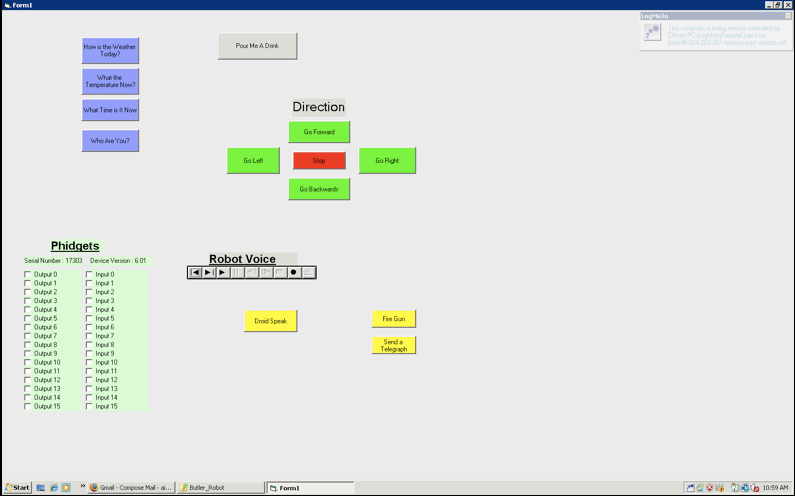
In the next few tutorials I will be explaining parts of the code so that you will be able to edit it to your liking.
Explanation of Subroutines and FunctionsI have included in the code a lot of subroutines and functions to make the code easier to use and easier to understand .
Here is a list of the major subroutines and functions
1. Speak
The Speak subroutine will play the sound file which is specified . All sound files must be in the "Voice" folder in order to play.
The syntax for the Speak subroutine is : Speak (filename as String)
ex: Speak "File1" - this will play the sound file "File1.wav" which is in the folder "Voice"
Note: For variables such as weather conditions make sure that the proper sound file exists for the condition.
2. Pause
The Pause subroutine will as it's name implies pause the code for a certain amount of milliseconds.The Pause function uses the Sleep function( a Win32 function) , but before sleeping it makes sure that all prior commands were fully completed.
Syntax for the Pause subroutine is : Pause (milliseconds as Integer)
ex: Pause 2000 - this will sleep for 2000 milliseconds a.k.a 2 seconds
3. Drive
The Drive subroutine is responsible for controlling the drive motors. The subroutine requires two variables to be filled in order to work. The two variables that it relies on are strDriveDirection and strUnits. strDriveDirection is a public variable because that way the direction can be set separately and in a different procedure than strUnits.
strDriveDirection tells the subroutine which drive relays to activate and strUnits tells the subroutine how long to activate the relays.
Syntax for the Drive subroutine is:
strDirection = (direction as String)
Drive (milliseconds as Integer)
ex: strDirection = "Forward" ' set the Direction to forward
Drive 3000 'Drives for 3000 milliseconds or 3 seconds
4. Get_Time
The Get_Time public subroutine returns the current time in a variety of variables. It has the ability to separate the time into the singles and tens place, set the time to 12 hour time, divide the day into AM and PM, and even divide the day into day phases(e.g. afternoon).
The syntax for it is either Get_Time or Call Get_Time
It returns the following public variables:
strDayDivider - this is either AM or PM
strHours - the amount of hours in 12 hour time ( maximum is 12)
strRawHours- the amount of hours in 24 hour time ( maximum is 24)
strRawMinutes- the amount of minutes ( double digit)
strSinglesMinutes- the amount of minutes in the singles place only ( single digit)
strTensMinutes- the amount of minutes in the tens place only ( e.g. 30 , 40 , 50 )
strDayPhase - either "Morning" , "Afternoon", or "Night"
5. Get_Weather_Info
Gets the weather information( temperature and conditions) and returns public variables.
The syntax is either Get_Weather_Info or Call Get_Weather_Info
It returns the following public varables:
strTemperature - temperature in degrees farenheit ( double digit)
strDegrees_Singles - temperature in the singles place only ( single digit)
strDegrees_Tens - temperature in the tens place onle ( e.g. 10 , 20 , 30 , 40)
strFeels_Like - feels like temperature in degrees farenheit ( double digit)
strFeels_Like_Singles - feels like temperature in the singles place only (single digit)
strFeels_Like_Tens - feels like temperature in the tens place only (e.g. 10, 20 ,30)
strWeather_Conditions - the weather conditions outside ( can be anything from herehere )
There are many other minor subroutines and functions , but the average user will not need to use them .
6. HighOutput
This subroutine sets the assigned port number a logical high or on.
syntax HighOutput(portnumber as integer)
ex: HighOutput (9) - Turns on Output 9 of the Phidgets
7. LowOutput
This subroutine sets the assigned port number a logical low or off
syntax LowOutput(3) - Turns off Output 3 of the Phidgets
Here is a list of the major subroutines and functions
1. Speak
The Speak subroutine will play the sound file which is specified . All sound files must be in the "Voice" folder in order to play.
The syntax for the Speak subroutine is : Speak (filename as String)
ex: Speak "File1" - this will play the sound file "File1.wav" which is in the folder "Voice"
Note: For variables such as weather conditions make sure that the proper sound file exists for the condition.
2. Pause
The Pause subroutine will as it's name implies pause the code for a certain amount of milliseconds.The Pause function uses the Sleep function( a Win32 function) , but before sleeping it makes sure that all prior commands were fully completed.
Syntax for the Pause subroutine is : Pause (milliseconds as Integer)
ex: Pause 2000 - this will sleep for 2000 milliseconds a.k.a 2 seconds
3. Drive
The Drive subroutine is responsible for controlling the drive motors. The subroutine requires two variables to be filled in order to work. The two variables that it relies on are strDriveDirection and strUnits. strDriveDirection is a public variable because that way the direction can be set separately and in a different procedure than strUnits.
strDriveDirection tells the subroutine which drive relays to activate and strUnits tells the subroutine how long to activate the relays.
Syntax for the Drive subroutine is:
strDirection = (direction as String)
Drive (milliseconds as Integer)
ex: strDirection = "Forward" ' set the Direction to forward
Drive 3000 'Drives for 3000 milliseconds or 3 seconds
4. Get_Time
The Get_Time public subroutine returns the current time in a variety of variables. It has the ability to separate the time into the singles and tens place, set the time to 12 hour time, divide the day into AM and PM, and even divide the day into day phases(e.g. afternoon).
The syntax for it is either Get_Time or Call Get_Time
It returns the following public variables:
strDayDivider - this is either AM or PM
strHours - the amount of hours in 12 hour time ( maximum is 12)
strRawHours- the amount of hours in 24 hour time ( maximum is 24)
strRawMinutes- the amount of minutes ( double digit)
strSinglesMinutes- the amount of minutes in the singles place only ( single digit)
strTensMinutes- the amount of minutes in the tens place only ( e.g. 30 , 40 , 50 )
strDayPhase - either "Morning" , "Afternoon", or "Night"
5. Get_Weather_Info
Gets the weather information( temperature and conditions) and returns public variables.
The syntax is either Get_Weather_Info or Call Get_Weather_Info
It returns the following public varables:
strTemperature - temperature in degrees farenheit ( double digit)
strDegrees_Singles - temperature in the singles place only ( single digit)
strDegrees_Tens - temperature in the tens place onle ( e.g. 10 , 20 , 30 , 40)
strFeels_Like - feels like temperature in degrees farenheit ( double digit)
strFeels_Like_Singles - feels like temperature in the singles place only (single digit)
strFeels_Like_Tens - feels like temperature in the tens place only (e.g. 10, 20 ,30)
strWeather_Conditions - the weather conditions outside ( can be anything from herehere )
There are many other minor subroutines and functions , but the average user will not need to use them .
6. HighOutput
This subroutine sets the assigned port number a logical high or on.
syntax HighOutput(portnumber as integer)
ex: HighOutput (9) - Turns on Output 9 of the Phidgets
7. LowOutput
This subroutine sets the assigned port number a logical low or off
syntax LowOutput(3) - Turns off Output 3 of the Phidgets
No comments:
Post a Comment